If you are new to mobile development, the easiest way to get started is with Expo CLI. Expo is a set of tools built around React Native and, while it has many features, the most relevant feature for us right now is that it can get you writing a React Native app within minutes. You will only need a recent version of Node.js and a phone or emulator. If you’d like to try out React Native directly in your web browser before installing any tools, you can try out Snack.
If you are already familiar with mobile development, you may want to use React Native CLI. It requires Xcode or Android Studio to get started. If you already have one of these tools installed, you should be able to get up and running within a few minutes. If they are not installed, you should expect to spend about an hour installing and configuring them.
- Expo CLI Quickstart
- React Native CLI Quickstart
Assuming that you have Node 12 LTS or greater installed, you can use npm to install the Expo CLI command line utility:
- npm
- Yarn
Copynpm install -g expo-cli
Then run the following commands to create a new React Native project called “AwesomeProject”:
- npm
- Yarn
Copyexpo init AwesomeProject cd AwesomeProjectnpm start # you can also use: expo start
This will start a development server for you.
Running your React Native application
Install the Expo client app on your iOS or Android phone and connect to the same wireless network as your computer. On Android, use the Expo app to scan the QR code from your terminal to open your project. On iOS, use the built-in QR code scanner of the Camera app.
Modifying your app
Now that you have successfully run the app, let’s modify it. Open App.js in your text editor of choice and edit some lines. The application should reload automatically once you save your changes.
That’s it!
Congratulations! You’ve successfully run and modified your first React Native app.

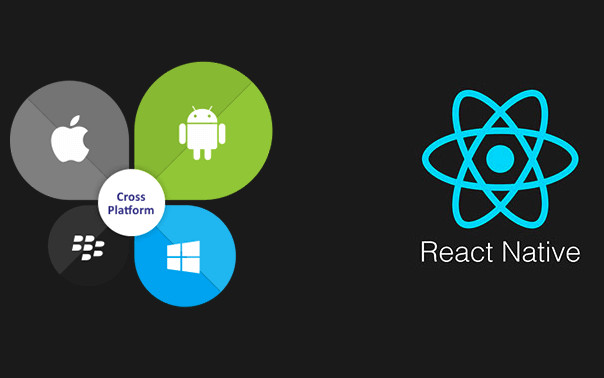
Recent Client Comments